What's New: HubSpot Product Updates for November 2022
If we were giving HubSpot's November updates a title, it would be "Sales Reps, We See You." Three of our top 5 updates will impact sales teams,...

In August HubSpot released several updates to support the user experience and improve data reporting for all users. Some of these updates may seem minor on the surface, but we think users will find that fewer clicks in multiple areas will make an impact on their day-to-day.
Recent data privacy changes introduced by Apple's iOS 15 privacy updates may make it difficult to get a true read on the open rate performance of marketing email. In response, HubSpot has launched a new metric called Adjusted Open Rate (AOR)
AOR is a version of the existing Open Rate that reports the % of human opens (reliable opens) within the population of emails that discounts emails with events associated with Apple Devices (unreliable opens).
Adjusted open rate = Unique reliable opens / (Unique delivered - Unique unreliable opens)
Adjusted Open Rates will help you better understand the number of times your email was opened by a recipient on a non-Apple device. Learn more here.
(For all users)
HubSpot is continuing its efforts to make user permissions more customizable for users' specific needs. Admins can now set users and teams up with separate permissions for contacts and companies. To find the permission setting go to Settings>Users & teams>Permission Set. (For all users)
You can find a full list of permission settings and the access they allow here.
The HubSpot Shopify integration now includes customer email address updates, edits made to add/delete line items in Shopify orders and the product image URL field can now be updated within HubSpot for existing deal line items.
These improved syncing capabilities will decrease discrepancies between Shopify and HubSpot. Resulting in cleaner & more accurate data in HubSpot. (For all users with the Shopify integration)
Learn all there is to know about the Shopify integration here.
If you like a good list, this update is for you. Users can now create individual views for each of their lists. Previously, if you edited the columns in one list, it automatically applied those changes across all lists. Now you have the option to set unique views for one list, or a default view across all lists.
Set a unique view for one List
Navigate to an individual list
Either drag and drop columns to click on the 'Actions' button and 'Edit Columns'
Set a default view across all Lists
(For all Marketing Hub users)
Previously, date delays were only available as a special type of contact workflow and couldn't be used in other workflow types like deals or companies. HubSpot has now added "Delay until a date" to the delay types in workflow actions. This delay option allows you to pick a specific calendar date & time and is available in any workflow type.
This update eliminates the need for multiple workflows for one process. As an example, previously the delay options were a specific day of the week or a set number of days. So if you were having a webinar you would have one workflow to send a confirmation email as people enrolled and a separate workflow to send a reminder email with the link for the webinar on the day of the event. Now, you can use one workflow to send out a confirmation email when they register and use the "Delay until date" action to send a perfectly timed email with the webinar link a few hours before your event starts. (For Marketing Pro/Ent, Service Pro/Ent, Operations Pro/Ent, Sales Pro/Ent users)
Learn about using delays in workflows here.
You can now include the "Parent company" property within a company import file to create parent-child associations between companies in bulk. Previously parent-child relationships could only be created one at a time from the company record. Now you can create this association when importing a bulk list.
Before importing:
(For all users)
See step-by-step instructions for parent-child association imports here.
You can now customize the right sidebar of CRM record pages to show or hide information based on what is most relevant to your teams. By customizing the view on the right sidebar, it is easier to see the information you need at a quick glance.
To configure the default right sidebar:
Navigate to the Record Customization tab in Settings.
Click "Customize right sidebar."
Select "Edit default right sidebar" to create a sidebar view for all users.
Select the cards you'd like to show and set the order you'd like them to display.
Once saved, all users will see the customized right sidebar. To configure a custom sidebar for a specific team:
Navigate to the Record Customization tab in Settings.
Click "Customize right sidebar".
Select "Create sidebar" under Custom right sidebars to create a team-specific sidebar.
Name your custom sidebar and assign the teams that should see it.
Select the cards you'd like to show and set the order you'd like them to display.
Once saved, all users on the selected team(s) will see the customized right sidebar. (For all users)
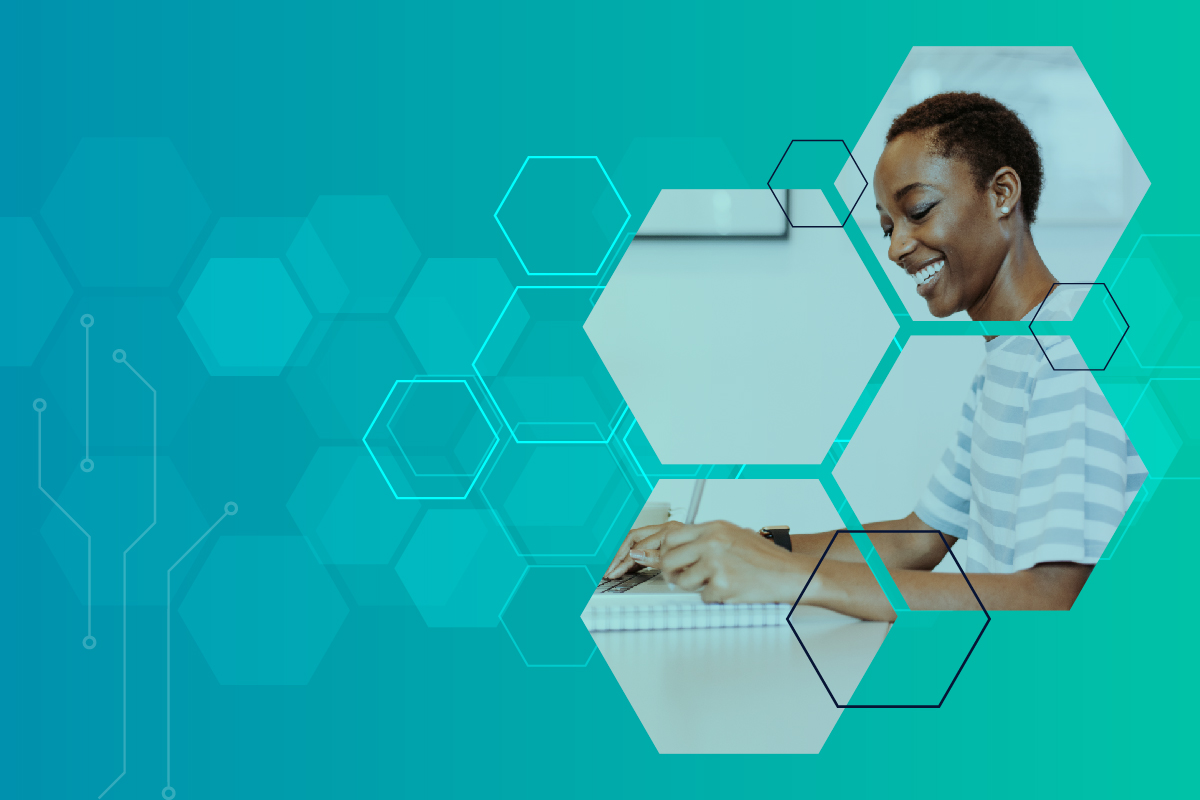
If we were giving HubSpot's November updates a title, it would be "Sales Reps, We See You." Three of our top 5 updates will impact sales teams,...

HubSpot continues to make updates to save users time and make them more efficient. February had two updates to Lists and three updates to Imports...

HubSpot wrapped up 2022 with several great updates to improve efficiency at your desk or on the go. With a Slack integration update and two updates...