What's New: HubSpot Product Updates for November 2022
If we were giving HubSpot's November updates a title, it would be "Sales Reps, We See You." Three of our top 5 updates will impact sales teams,...
3 min read
Craig Leabig
Mar 3, 2023 11:10:11 AM

HubSpot continues to make updates to save users time and make them more efficient. February had two updates to Lists and three updates to Imports that will do exactly that. Plus, an exciting new feature for the HubSpot App for Zoom Meetings that playbook users will love!
Do you have a static list that you need to rebuild every month with one small change? Or have you ever built a static list that later you decided needed to be an active list? This update is your answer. You can now clone active AND static lists.
When cloning either type of list you will have the same options.
Learn more about cloning lists here.
(For all users)
Previously you could only restore active lists. You can now restore static lists as well.
From the Lists dashboard click the "Recently Deleted" tab to see all lists deleted in the last 90 days. Hover over the needed list and click "Restore".
See how to restore a list here.
(For all users)
The HubSpot App for Zoom Meetings now includes playbooks. With this addition sales teams now have the ability to do the following inside a Zoom call:
To enable this feature you will need to reconnect the integration.
To access playbooks during a Zoom meeting
Learn everything you need to know about connecting and using the HubSpot App for Zoom Meetings here.
(HubSpot App for Zoom Meetings is available for all users. Playbooks are only available in Sales Hub Pro or higher and Service Hub Pro or higher)
Users can now save a set of filters as a saved view in the tasks app. This is similar to the saved views in the HubSpot CRM.
Previously, task queues were the only way to organize tasks. This update allows you to create different task views based on filtered task properties. For example, you can create a view with a task type of "call" assigned to you or members of your team. Helping you further organize your work day.
Learn how to create, edit, and save task views here.
(For all users)
There are three new import features that give users more control over the data they are importing.
1. Import Mapping Guide
On the import mapping screen, you can see if there are missing properties in the import file that are required to create a new record or update an existing one. Previously, this information was hidden in knowledge docs.
2. Custom Unique IDs for Deals, Tickets, and Custom Objects
For deals, tickets, and custom objects, you can now use any property you’ve defined as only accepting unique values within property settings as the unique ID that will be used to find existing records for updating and deduping purposes. If more than one unique property is found within your import file, you'll be able to select the unique ID property you want to use for deduplication.
3. Create/Update Only Imports
On the file upload step, you can specify that you only want your import to create new records OR only update existing ones. Previously, import would always create AND update by default based on the information found within your import file.
You can find more information on record imports here.
(For all users)
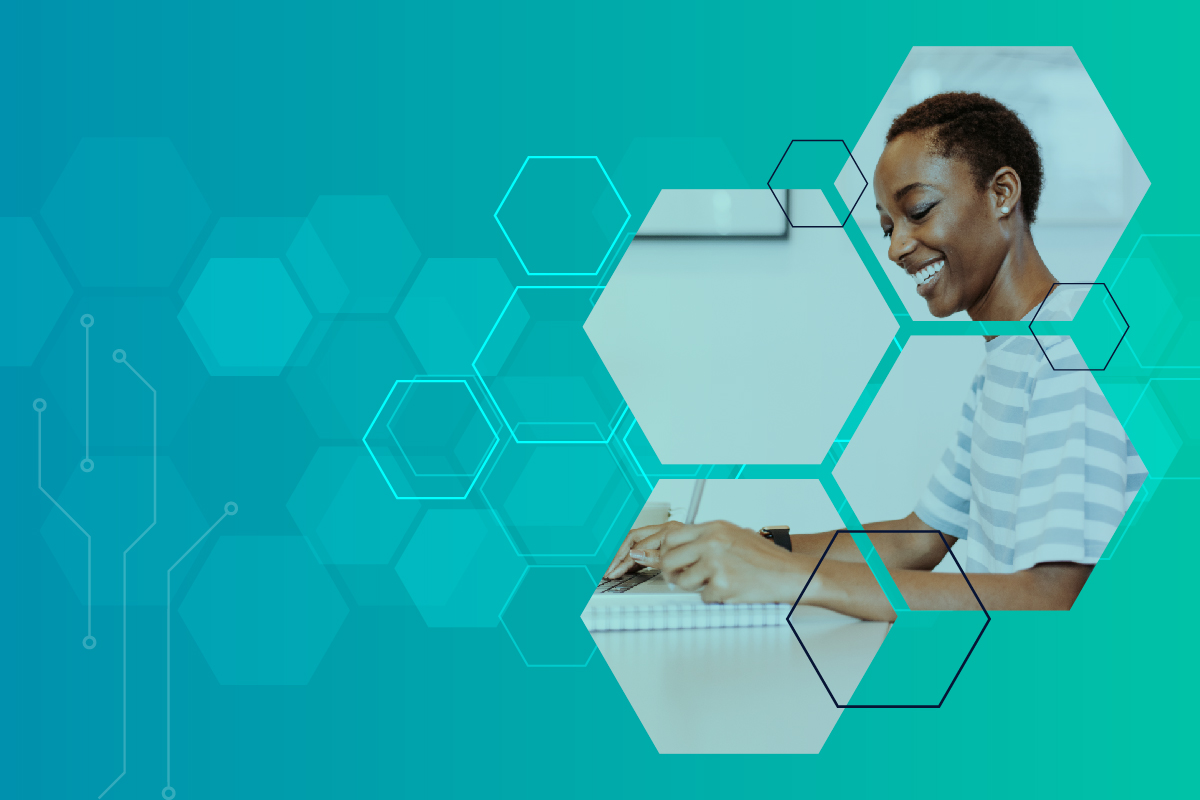
If we were giving HubSpot's November updates a title, it would be "Sales Reps, We See You." Three of our top 5 updates will impact sales teams,...

In August HubSpot released several updates to support the user experience and improve data reporting for all users. Some of these updates may seem...

HubSpot continues to improve existing features and create new ones to make your work life easier and more efficient. We once again sorted through all...